Table of Contents
- User Guide
- Reference
- Command line usage
- Configuration
- Message store
- Forwarding
- Filters
- Network filters
- Built-in filters
- Address verifiers
- Address verifier servers
- Built-in address verifiers
- Authentication
- TLS encryption
- PAM authentication
- Submission
- Routing
- Delivery
- Delivery status notifications
- IP addresses
- Socket activation
- Unix domain sockets
- SOCKS
- SMTP extensions
- Administration interface
- Connection blocking
- POP server
- Run-time environment
- Files and directories
- Windows
What is it?
E-MailRelay is a lightweight SMTP store-and-forward mail server with POP access to spooled messages. It can be used as a personal internet mail server using SpamAssassin spam filtering and DNSBL connection blocking, with incoming e-mail delivered to maildir mailboxes. Store-and-forward operation is normally to a fixed smarthost but DNS MX routing can also be configured. External scripts can be used for address validation and for processing e-mail messages as they are received.

E-MailRelay runs as a single process using the same non-blocking i/o model as Squid and nginx giving excellent scalability and resource usage.
The code has few dependencies on third-party libraries or run-time environments so it is easy to build and install.
E-MailRelay is designed to be policy-free, so that you can implement your own policies for message retries, bounces, local mailbox delivery, spam filtering etc. through external scripts.
Basic operation
E-MailRelay can be run straight from the command-line, and on Windows you can run emailrelay.exe or emailrelay-textmode.exe from the zip file without going through the installation process.
To use E-MailRelay in store-and-forward mode use the --as-server option to start the storage daemon in the background, and then do delivery of spooled messages by running with --as-client.
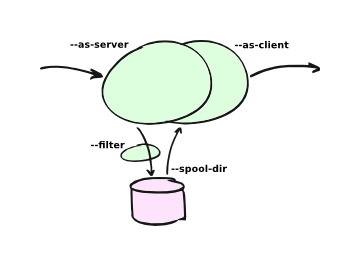
For example, to start a storage daemon in the background listening on port 10025 use a command like this:
emailrelay --as-server --port 10025 --spool-dir /tmp
On Windows use c:/temp for testing, rather than /tmp.
Or to run it in the foreground:
emailrelay --log --no-daemon --port 10025 --spool-dir /tmp
And then to forward the spooled mail to smtp.example.com run something like this:
emailrelay --as-client smtp.example.com:25 --spool-dir /tmp
To forward continuously you can add the --poll and --forward-to options to the server command-line:

For example, this starts a server that also forwards spooled-up e-mail every minute:
emailrelay --as-server --poll 60 --forward-to smtp.example.com:25
Or for a server that forwards each message as soon as it has been received, you can use --forward-on-disconnect:
emailrelay --as-server --forward-on-disconnect --forward-to smtp.example.com:25
To edit or filter e-mail as it passes through the server specify your filter program with the --filter option, something like this:
emailrelay --as-server --filter /tmp/set-from.js
Look for example filter scripts in the examples directory.
E-MailRelay can also be used as a personal internet mail server:

Use --remote-clients (-r) to allow connections from outside the local network, define your domain name with --domain and use an address verifier as a first line of defense against spammers:
emailrelay --as-server -v -r --domain=example.com --address-verifier=account:
Then enable POP access to the incoming e-mails with --pop, --pop-port and --pop-auth:
emailrelay ... --pop --pop-port 10110 --pop-auth /etc/emailrelay.auth
Set up the POP account with a user-id and password in the --pop-auth secrets file. The secrets file should contain a single line of text like this:
server plain <userid> <password>
For more information on the command-line options refer to the reference guide or run:
emailrelay --help --verbose
Configuration
After a full installation the E-MailRelay server will normally be started up automatically when the machine boots up.
On Unix-like systems the server will read its configuration settings from a file /etc/emailrelay.conf.
On Windows E-MailRelay typically runs as a Windows Service and it reads its configuration from the startup batch file emailrelay-start.bat and/or the configuration file emailrelay.cfg in the ProgramData/E-MailRelay folder. (If you can't find this folder look for the E-MailRelay link in the Program Files/E-MailRelay folder and then right-click and "open file
location".)
You can change the E-MailRelay server configuration by editing the configuration file or startup batch file directly and then restarting the server. Or you can use the E-MailRelay configuration GUI if it is available.
In many cases E-MailRelay will need to be configured with user-ids and passwords. For example, if e-mail is being forwarded to a smarthost for onward routing then you will need to supply the user-id and password for your account on the smarthost. These details must be entered into a secrets file and then one of --server-auth, --client-auth or --pop-auth must be used to point to the file.
The E-MailRelay reference document describes the format of the secrets file.
Logging
E-MailRelay is normally installed so that it logs its activity to a log file, but it can also send logging information to syslog on Unix systems or the to the Event Viewer on Windows.
Logging is configured with options like --log, --log-file, --as-server and --syslog, so check these in the configuration file and/or startup batch file.
For more verbose logging add the --verbose option. This is a good idea when setting up or trouble-shooting your E-MailRelay configuration.
Failures and retries
If e-mail messages cannot be forwarded by the E-MailRelay system then the envelope files in the spool directory are given a .bad suffix. The reason for the failure will be recorded in the envelope file itself.
You should check for .bad envelope files in the E-MailRelay spool directory from time to time. If you want failed messages to be retried then just remove the .bad filename suffix. On Unix-like systems you can do this automatically with a cron job that runs the emailrelay-resubmit.sh script occasionally.
Once a failed message has been renamed it will be forwarded along with all the others. It is a good idea to use regular polling (eg. --poll=60) to make sure that this happens in a timely manner.
Open mail servers
If you are running E-MailRelay as an internet mail server then you need to be careful about abuse by spammers and bot-nets. You will also need to be sure that incoming e-mail messages are never automatically routed back out to the internet because that will definitely attract abuse.
By default an E-MailRelay server will only accept connections from local network addresses, so for an internet mail server you will need to add the --remote-clients option. When you add --remote-clients you should be sure that you have a firewall that blocks connections to any other ports that E-MailRelay might have open, or use the --interface option to limit their scope.
A good first step in limiting abuse is to use an address verifier that checks that e-mails are correctly addressed to you. You can use the built-in address verifier called account: to do this or you can write your own verifier script.
emailrelay --as-server --remote-clients --address-verifier=account: --domain=mydomain.com
Refer to the Address verifiers section in the E-MailRelay reference document for more details.
If you want to run an internet mail server that is not open to everyone then you can require that remote users authenticate themselves. Do this with a secrets file containing a user-id and password for every remote user, something like this:
server plain user1 password1
server plain user2 password2
And then use --server-auth to point to the file:
emailrelay --as-server --remote-clients --server-auth=/etc/emailrelay.auth
Refer to the Authentication section in the E-MailRelay reference document for more details.
Running as a POP server
E-MailRelay can run as a POP server so that an e-mail client program can retrieve messages from the E-MailRelay spool directory.
To allow POP access use the --pop and --pop-auth command-line options, something like this:
emailrelay --as-server --pop --pop-auth=/etc/pop.auth
You will need to create the --pop-auth secrets file. It should contain one line of text that gives the username and password that your e-mail client will use when connecting to E-MailRelay, for example:
server plain user1 password1
If you are using POP to view a spool directory that is also being used for e-mail forwarding then you should use --pop-no-delete.
If using more than one e-mail client program then you might want to make independent copies of your e-mails for each client. Use a --filter program to copy the e-mail files into sub-directories of the main spool directory and then use --pop-by-name so that each e-mail client accesses its own sub-directory according to which account name it used when authenticating. The filter can be an external program, or just use the built-in copy: filter.
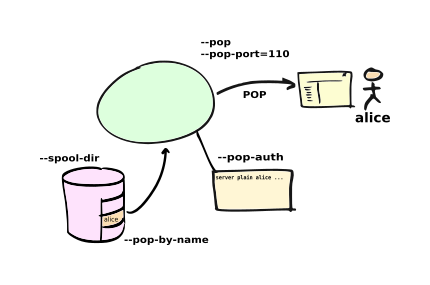
IMAP
E-MailRelay does not support the IMAP protocol directly but a simple filter script can be used to move e-mails into a maildir directory and an IMAP server such as dovecot can be used to serve them from there.
It is normally sufficient for a filter script to just move the E-MailRelay content file straight into the mailbox cur directory, delete the corresponding envelope file and then exit with an exit code of 100. The built-in deliver: filter can be used to do this.
Triggering delivery
If you are using E-MailRelay on a Linux/Unix system to store and forward e-mail over an intermittent link to the internet such as dial-up or wireless networking, then you might need to arrange for E-MailRelay to be notified when it can start forwarding e-mail.
You should find that there are special directories where you can install your own hook scripts that are called whenever a dial-up or wireless network connection is established. For dial-up this might be /etc/ppp/ip-up.d, and for wireless /etc/network/if-up.d.
Just create a two-line script like this in the relevant directory:
#!/bin/sh
exec /usr/sbin/emailrelay --as-client=smtp.example.com:smtp
and make it executable using chmod +x.
You can also trigger forwarding from the E-MailRelay server via the --admin interface.
Rate limiting
If you need to slow the rate at which e-mails are forwarded you can use a --client-filter program to introduce a delay. On Windows this JavaScript filter program would give you a delay of a minute:
WScript.Sleep( 60000 ) ;
WScript.Quit( 0 ) ;
However, this can cause timeouts at the server, so a better approach is to use --client-filter exit:102 so that only one e-mail message is forwarded on each polling cycle, and then use --poll 60 to limit it to one e-mail per minute.
SpamAssassin
The E-MailRelay server can use SpamAssassin to mark or reject potential spam.
It's easiest to run SpamAssassin's spamd program in the background and let E-MailRelay send incoming messages to it over the local network.
The built-in spam-edit: filter is used to pass e-mail messages to spamd:
emailrelay --as-server --filter=spam-edit:127.0.0.1:783
If SpamAssassin detects a message is spam it will edit it into a spam report with the original e-mail moved into an attachment.
Alternatively use the spam: filter if spam e-mails should be rejected outright:
emailrelay --as-server --filter=spam:127.0.0.1:783
Google mail
To send mail via Google mail's SMTP gateway you will need to obtain a new application password from Google: log in to your Google account and look for the account's security settings and then app passwords. Create the password for E-MailRelay selecting an application type other.
Then create a client secrets file for E-MailRelay containing your account name and the new application password. You may already have this file on Windows as C:\ProgramData\E-MailRelay\emailrelay.auth.
You should edit the secrets file to contain one client line, something like this:
client plain myname@gmail.com myapppassword
Then change the E-MailRelay configuration file to refer to your secrets file by using the --client-auth option.
Also set the --as-proxy or --forward-to option to smtp.gmail.com:587 and add --client-tls to enable TLS encryption.
On Windows your settings might look something like this in the emailrelay.cfg configuration file:
forward-to smtp.gmail.com:587
client-tls
client-auth C:/ProgramData/E-MailRelay/emailrelay.auth
In the startup batch file (emailrelay-start.bat) they should all go on one line:
start ... emailrelay --as-proxy=smtp.gmail.com:587 --client-tls --client-auth=C:/ProgramData/E-MailRelay/emailrelay.auth ...
Connection tunnelling
E-MailRelay can send mail out via a SOCKS v4 proxy, which makes it easy to route your mail through an encrypted tunnel created by ssh -N -D or via the Tor anonymising network.
For example, this will run an E-MailRelay proxy on port 587 that routes via a local Tor server on port 9050 to the mail server at smtp.example.com:
emailrelay --port 587 --as-proxy=smtp.example.com:25@localhost:9050 --domain=anon.net --anonymous --connection-timeout=300
Blocklists and dynamic firewalls
E-MailRelay can consult with remote DNSBL blocklist servers in order to block incoming connections from known spammers. For example:
emailrelay -r --dnsbl=zen.spamhaus.org,bl.mailspike.net ...
Refer to the documentation of the --dnsbl option for more details.
It is also possible to integrate E-MailRelay with intrusion detection systems such as fail2ban that monitor log files and dynamically modify your iptables firewall. Use E-MailRelay's --log-format=address command-line option so that the remote IP addresses are logged and made visible to fail2ban.
Bcc handling
E-MailRelay transfers e-mail messages without changing their content in any way, other than by adding a Received header. In particular, if a message contains a [Bcc][]: header when it is submitted to the E-MailRelay server it will have the same Bcc: header when forwarded.
It is normally the responsibility of the program that submits an e-mail message to submit it separately for each Bcc recipient, removing the Bcc: header from the message content or changing it to contain only the 'current' recipient. If this is not done, perhaps through misconfiguration of the e-mail user agent program, then Bcc recipients may be visible to the To and Cc message recipients.
An E-MailRelay --filter script can be used to reject messages with incorrect [Bcc][]: headers, and an example script is included.
Advanced set-up
As an example of an advanced E-MailRelay setup consider the following command-line, split onto multiple lines for readability:
emailrelay
--log --verbose --log-time --log-format=unit,network
--close-stderr --syslog
--pid-file @app/emailrelay.pid
--user root
--in-spool-dir @app/in
--in-port 25
--in-domain example.com
--in-address-verifier account:
--in-dnsbl dnsbl.example.com
--in-filter spam-edit:127.0.0.1:783
--in-filter deliver:
--in-server-smtp-config +chunking,+smtputf8
--in-size 100000000
--in-pop
--in-pop-port 110
--in-pop-auth pam:
--in-pop-by-name
--out-spool-dir @app/out
--out-port 587
--out-forward-on-disconnect
--out-forward-to-some
--out-poll 60
--out-address-verifier account:check
--out-delivery-dir @app/in
--out-filter deliver:
--out-filter split:
--out-client-filter mx:
--out-forward-to 127.0.0.1:588
--out-domain example.com
--other-spool-dir @app/other
--other-port 588
--other-interface 127.0.0.1
--other-client-tls
--other-client-auth plain:YWxpY2VAZ21haWwuY29t:UGFzc3cwcmQ
--other-forward-to smtp.gmail.com:587
--other-poll 3600
This is a three-in-one configuration so there are effectively three E-MailRelay servers running in one process, named in, out and other.
The in server is an internet-facing e-mail server with delivery to individual mailboxes that can be accessed via POP. The account: verifier checks the addressees in the incoming e-mails against the list of accounts on the local machine and against the given domain name; the IP address of the network connection is checked against a DNSBL database; SpamAssassin is used to identify spam; and Linux PAM is used for POP authentication.
The out server is a routing MTA that sends outgoing e-mail messages directly to destination servers. The filter makes copies so that each e-mail message goes to just one domain. The client filter uses DNS MX queries against the local system's default name servers to do the routing. If any e-mail messages are addressed to local users they are short-circuited and delivered directly to their in mailboxes.
The other server does store-and-forward to a gmail smarthost and acts as the default destination for the out server. In this example the gmail password is given directly on the command-line but it is normally more secure to use a separate secrets file.
Reference
Command line usage
The emailrelay program supports the following command-line usage:
emailrelay [<option> [<option> ...]] [<config-file>]
Basic options
--as-client <host:port> (-q)
This is equivalent to
--log,--no-syslog,--no-daemon,--dont-serve,--forwardand--forward-to. It is a convenient way of running a forwarding agent that forwards spooled mail messages and then terminates.--as-proxy <host:port> (-y)
This is equivalent to
--log,--close-stderr,--forward-on-disconnectand--forward-to. It is a convenient way of running a store-and-forward daemon. Use--log,--forward-on-disconnectand--forward-toinstead of--as-proxyto keep the standard error stream open.--as-server (-d)
This is equivalent to
--logand--close-stderr. It is a convenient way of running a background storage daemon that accepts mail messages and spools them. Use--loginstead of--as-serverto keep the standard error stream open.--spool-dir <dir> (-s)
Specifies the directory used for holding mail messages that have been received but not yet forwarded.
--help (-h)
Displays help text and then exits. Use with
--verbosefor more complete output.--version (-V)
Displays version information and then exits.
SMTP client options
--client-smtp-config <config> (-c)
Configures the SMTP client protocol using a comma-separated list of optional features, including 'pipelining', 'smtputf8strict', 'eightbitstrict' and 'binarymimestrict'.
--forward (-f)
Causes spooled mail messages to be forwarded when the program first starts.
--forward-on-disconnect (-1)
Causes spooled mail messages to be forwarded whenever a SMTP client connection disconnects.
--forward-to <host:port> (-o)
Specifies the transport address of the remote SMTP server that spooled mail messages are forwarded to.
--poll <period> (-O)
Causes forwarding of spooled mail messages to happen at regular intervals (with the time given in seconds).
--client-filter <program> (-Y)
Runs the specified external filter program whenever a mail message is forwarded. The filter is passed the name of the message file in the spool directory so that it can edit it as required. A network filter can be specified as
net:<tcp-address>and prefixes ofspam:,spam-edit:andexit:are also allowed. Thespam:andspam-edit:prefixes require a SpamAssassin daemon to be running. For store-and-forward applications the--filteroption is normally more useful than--client-filter.--client-interface <ip-address> (-6)
Specifies the IP network address to be used to bind the local end of outgoing SMTP connections. By default the address will depend on the routing tables in the normal way. Use
0.0.0.0to use only IPv4 addresses returned from DNS lookups of the--forward-toaddress, or::for IPv6.--connection-timeout <time> (-U)
Specifies a timeout (in seconds) for establishing a TCP connection to remote SMTP servers. The default is 40 seconds.
--idle-timeout <time>
Specifies a timeout (in seconds) for receiving network traffic from remote SMTP and POP clients. The default is 60 seconds.
--response-timeout <time> (-T)
Specifies a timeout (in seconds) for getting responses from remote SMTP servers. The default is 60 seconds.
--forward-to-all
Requires all recipient addresses to be accepted by the remote server before forwarding. This is currently the default behaviour so this option is for forwards compatibility only.
--forward-to-some
Allow forwarding to continue even if some recipient addresses on an e-mail envelope are rejected by the remote server.
--immediate (-m)
Causes mail messages to be forwarded as they are received, even before they have been accepted. This can be used to do proxying without store-and-forward, but in practice clients tend to to time out while waiting for their mail message to be accepted.
SMTP server options
--port <port> (-p)
Sets the port number used for listening for incoming SMTP connections.
--remote-clients (-r)
Allows incoming connections from addresses that are not local. The default behaviour is to reject connections that are not local in order to prevent accidental exposure to the public internet, although a firewall should also be used. Local address ranges are defined in RFC-1918, RFC-6890 etc.
--address-verifier <program>
Runs the specified external program to verify a message recipient's e-mail address. A network verifier can be specified as
net:<tcp-address>. Theaccount:built-in address verifier can be used to check recipient addresses against the list of local system account names.--anonymous[=<scope>] (-A)
Disables the server's SMTP VRFY command, sends less verbose SMTP greeting and responses, stops
Receivedlines being added to mail message content files, and stops the SMTP client protocol addingAUTH=to theMAILcommand. For finer control use a comma-separated list of things to anonymise:vrfy,server,contentand/orclient.--delivery-dir <dir> (-s)
Specifies the base directory for mailboxes when delivering messages that have local recipients. This defaults to the main spool directory.
--dnsbl <config>
Specifies a list of DNSBL servers that are used to reject SMTP connections from blocked addresses. The configuration string is made up of comma-separated fields: the list of DNSBL servers, an optional rejection threshold, an optional timeout in milliseconds, and optionally the transport address of the DNS server.
--domain <fqdn> (-D)
Specifies the domain name that is used in SMTP client EHLO commands, server EHLO responses,
Receivedlines, and for generating authentication challenges. The SMTP client will use an IP address in the EHLO command if the given domain is not a dotted FQDN. If this option is not used at all then the default value is the canonical name returned from a DNS query of the local hostname, or the system's FQDN on Windows.--filter <program> (-z)
Runs the specified external filter program whenever a mail message is stored. The filter is passed the name of the message file in the spool directory so that it can edit it as required. The mail message is rejected if the filter program terminates with an exit code between 1 and 99. Use
net:<tcp-address>to communicate with a filter daemon over the network, orspam:<tcp-address>for a spamassassin spamd daemon to accept or reject mail messages, orspam-edit:<tcp-address>to have spamassassin edit the message content without rejecting it, orexit:<number>to emulate a filter program that just exits.--filter-timeout <time> (-W)
Specifies a timeout (in seconds) for running a
--filterprogram. The default is 60 seconds.--interface <ip-address-list> (-I)
Specifies the IP network addresses or interface names used to bind listening ports. By default listening ports for incoming SMTP, POP and administration connections will bind the 'any' address for IPv4 and for IPv6, ie.
0.0.0.0and::. Multiple addresses can be specified by using the option more than once or by using a comma-separated list. Use a prefix ofsmtp=,pop=oradmin=on addresses that should apply only to those types of listening port. Any link-local IPv6 addresses must include a zone name or scope id. Interface names can be used instead of addresses, in which case all the addresses associated with that interface at startup will used for listening. When an interface name is decorated with a-ipv4or-ipv6suffix only their IPv4 or IPv6 addresses will be used (eg.ppp0-ipv4). To inherit listening file descriptors from the parent process on unix use a syntax like this:--interface=smtp=fd#3.--prompt-timeout <time> (-w)
Specifies a timeout (in seconds) for getting the initial prompt from a remote SMTP server. If no prompt is received after this time then the SMTP dialog goes ahead without it.
--server-smtp-config <config> (-Z)
Configures the SMTP server protocol using a comma-separated list of optional features, including 'pipelining', 'chunking', 'smtputf8', 'smtputf8strict', 'nostrictparsing' and 'noalabels'.
--size <bytes> (-M)
Limits the size of mail messages that can be submitted over SMTP.
POP server options
--pop (-B)
Enables the POP server, listening by default on port 110, providing access to spooled mail messages. Negotiated TLS using the POP
STLScommand will be enabled if the--server-tlsoption is also given.--pop-by-name (-J)
Modifies the POP server's spool directory to be the sub-directory with the same name as the user-id used for POP authentication. This allows POP clients to see only their own messages after they have been moved into separate sub-directories, typically by the built-in
deliver:orcopy:filters. Content files can remain in the main spool directory to save disk space; they will be deleted by the POP server when it deletes the last matching envelope file.--pop-no-delete (-G)
Disables the POP DELE command so that the command appears to succeed but mail messages are not deleted from the spool directory.
--pop-port <port> (-E)
Sets the POP server's listening port number.
Admin server options
--admin <port> (-a)
Enables an administration interface on the specified listening port number. Use telnet or something similar to connect. The administration interface can be used to trigger forwarding of spooled mail messages if the
--forward-tooption is used.--admin-terminate (-Q)
Enables the
terminatecommand in the administration interface.
Authentication options
--client-auth <file> (-C)
Enables SMTP client authentication with the remote server, using the account details taken from the specified secrets file. The secrets file should normally contain one line having between four and five space-separated fields. The first field must be
client, the second field is the password type (plainormd5), the third is the xtext-encoded user-id and the fourth is the xtext-encoded password. Alternatively, the user-id and password fields can be Base64 encoded if the second field isplain:b. It is also possible to do without a secrets file and give the Base64 encoded user-id and password directly on the command-line or in the configuration file formatted asplain:<base64-user-id>:<base64-password>. Note that putting these account details on the command-line is not recommended because it will make the password easily visible to all users on the local machine.--client-auth-config <config>
Configures the SMTP client authentication module using a semicolon-separated list of configuration items. Each item is a single-character key, followed by a colon and then a comma-separated list. A 'm' character introduces an ordered list of preferred authentication mechanisms and an 'x' introduces a list of mechanisms to avoid. An 'a' list and a 'd' list can be used similarly to prefer and avoid certain mechanisms once the session is encrypted with TLS.
--server-auth <file> (-S)
Enables SMTP server authentication of remote SMTP clients. Account names and passwords are taken from the specified secrets file. The secrets file should contain lines that have four space-separated fields, starting with
serverin the first field; the second field is the password encoding (plainormd5), the third is the client user-id and the fourth is the password. The user-id is RFC-1891 xtext encoded, and the password is either xtext encoded or generated byemailrelay-passwd. Alternatively, the username and password can be Base64 encoded if the second field isplain:b. A special value ofpam:can be used for authentication using linux PAM.--server-auth-config <config>
Configures the SMTP server authentication module using a semicolon-separated list of configuration items. Each item is a single-character key, followed by a colon and then a comma-separated list. A 'm' character introduces an ordered list of allowed authentication mechanisms and an 'x' introduces a list of mechanisms to deny. An 'a' list and a 'd' list can be used similarly to allow and deny mechanisms once the session is encrypted with TLS. In typical usage you might have an empty allow list for an unencrypted session and a single preferred mechanism once encrypted,
m:;a:plain.--pop-auth <file> (-F)
Specifies a file containing valid POP account details. The file format is the same as for the SMTP server secrets file, ie. lines starting with
server, with user-id and password in the third and fourth fields. A special value ofpam:can be used for authentication using linux PAM.
TLS options
--client-tls (-j)
Enables negotiated TLS for outgoing SMTP connections; the SMTP STARTTLS command will be issued if the remote server supports it.
--client-tls-certificate <pem-file>
Defines the TLS certificate file when acting as a SMTP client. This file must contain the client's private key and certificate chain using the PEM file format. Alternatively, use this option twice with the first one specifying the key file and the second the certificate file. Keep the file permissions tight to avoid accidental exposure of the private key.
--client-tls-connection (-b)
Enables the use of a TLS tunnel for outgoing SMTP connections. This is for SMTP over TLS (SMTPS), not TLS negotiated within SMTP using STARTTLS.
--client-tls-required
Makes the use of TLS mandatory for outgoing SMTP connections. The SMTP STARTTLS command will be used before mail messages are sent out. If the remote server does not allow STARTTLS then the SMTP connection will fail.
--client-tls-server-name <hostname>
Defines the target server hostname in the TLS handshake. With
--client-tls-connectionthis can be used for SNI, allowing the remote server to adopt an appropriate identity.--client-tls-verify <ca-list>
Enables verification of the remote SMTP server's certificate against any of the trusted CA certificates in the specified file or directory. In many use cases this should be a file containing just your self-signed root certificate. Specify
<default>(including the angle brackets) for the TLS library's default set of trusted CAs.--client-tls-verify-name <cname>
Enables verification of the CNAME within the remote SMTP server's certificate.
--server-tls (-K)
Enables TLS for incoming SMTP and POP connections. SMTP clients can then request TLS encryption by issuing the STARTTLS command. The
--server-tls-certificateoption must be used to define the server certificate.--server-tls-certificate <pem-file>
Defines the TLS certificate file when acting as a SMTP or POP server. This file must contain the server's private key and certificate chain using the PEM file format. Alternatively, use this option twice with the first specifying the key file and the second the certificate file. Keep the file permissions tight to avoid accidental exposure of the private key.
--server-tls-connection
Enables SMTP over TLS when acting as an SMTP server. This is for SMTP over TLS (SMTPS), not TLS negotiated within SMTP using STARTTLS.
--server-tls-required
Makes the use of TLS mandatory for any incoming SMTP and POP connections. SMTP clients must use the STARTTLS command to establish a TLS session before they can issue SMTP AUTH or SMTP MAIL-TO commands.
--server-tls-verify <ca-list>
Enables verification of remote SMTP and POP clients' certificates against any of the trusted CA certificates in the specified file or directory. In many use cases this should be a file containing just your self-signed root certificate. Specify
<default>(including the angle brackets) for the TLS library's default set of trusted CAs.--tls-config <options> (-9)
Selects and configures the low-level TLS library, using a comma-separated list of keywords. If OpenSSL and mbedTLS are both built in then keywords of
opensslandmbedtlswill select one or the other. Keywords liketlsv1.0can be used to set a minimum TLS protocol version, or-tlsv1.2to set a maximum version.
Process options
--dont-serve (-x)
Disables all network serving, including SMTP, POP and administration interfaces. The program will terminate as soon as any initial forwarding is complete.
--localedir <dir>
Enables localisation and specifies the locale base directory where message catalogues can be found. An empty directory can be used for the built-in default. Unix only.
--no-daemon (-t)
Disables the normal backgrounding at startup so that the program runs in the foreground, without forking or detaching from the terminal. Unix only.
Hides the application window and disables all message boxes, overriding any
--showoption. This is useful when running as a windows service. Windows only.--no-smtp (-X)
Disables listening for incoming SMTP connections.
--pid-file <path> (-i)
Causes the process-id to be written into the specified file when the program starts up, typically after it has become a background daemon. The immediate parent directory is created if necessary.
--user <username> (-u)
When started as root the program switches to a non-privileged effective user-id when idle or when running external filter scripts and address verifiers. This option can be used to define the non-privileged user-id. It also determines the group ownership of new files and sockets if the directory owner is not 'sticky'. Specify
rootto disable all user-id switching. Unix only.--show <style>
Starts the application window in the given style:
hidden,popup,window,window,tray, ortray. Ignored if also using--no-daemonor--hidden. If none of--window,--no-daemonand--hiddenare used then the default style istray. Windows only.
Logging options
--verbose (-v)
Enables more verbose logging when used with
--log, and more verbose help when used with--help.--log (-l)
Enables logging to the standard error stream and to the system log. The
--close-stderrand--no-syslogoptions can be used to disable output to standard error stream and the system log separately. Note that--as-server,--as-clientand--as-proxyimply--log, and--as-serverand--as-proxyalso imply--close-stderr.--debug (-g)
Enables debug level logging, if built in. Debug messages are usually only useful when cross-referenced with the source code and they may expose plain-text passwords and mail message content.
--log-address
Adds the network address of remote clients to the logging output. Equivalent to
--log-format=address.--log-file <file> (-N)
Redirects standard-error logging to the specified file. Logging to the log file is not affected by
--close-stderr. The filename can include%dto get daily log files; the%dis replaced by the current date in the local timezone using aYYYYMMDDformat.--log-format
Adds one or more fields to the logging output. The field names can include
time,unit,address,port,msgid. The ordering is not significant.--log-time (-L)
Adds a timestamp to the logging output using the local timezone. Equivalent to
--log-format=time.--no-syslog (-n)
Disables logging to the system log. Note that
--as-clientimplies--no-syslog.--syslog[=<facility>] (-k)
When used with
--logthis option enables logging to the system log, even if the--no-syslogoption is also used. This is typically used as a convenient override when using--as-client.--close-stderr (-e)
Causes the standard error stream to be closed soon after start-up. This is useful when operating as a background daemon and it is therefore implied by
--as-serverand--as-proxy.
Configuration
E-MailRelay is configured with command-line options and/or a configuration file. The configuration filename is given as the last command-line parameter.
A configuration file should contain command-line options without double dashes, with each option on a separate line. The option name and the option value should be separated with a space. For example:
# emailrelay.conf
log
#verbose # commented out
spool-dir /tmp/spool
port 10025
All options that specify a filename can use a special @app substitution variable that is interpreted as the directory that contains the emailrelay executable.
It is possible to run multiple E-MailRelay instances in one process by prefixing the --spool-dir option with an arbitrary name like in or out, ie. --in-spool-dir and --out-spool-dir. Subsequent options like --in-port and --out-port will then apply to the in and out instances separately.
For example:
# emailrelay.conf
log
user root
# in...
in-spool-dir /var/spool/in
in-port 25
in-remote-clients
in-filter account:
in-domain example.com
# out...
out-spool-dir /var/spool/out
out-port 587
out-forward-on-disconnect
out-forward-to smtp.smarthost.com
Process-wide options with a prefix (such as --out-log, --out-verbose, --out-no-daemon and --out-user) will be ignored unless the prefix is the first instance name. Any other options without a prefix will be applied to the first instance.
Message store
E-mail messages are stored as text files in the configured spool directory; each message is represented as an envelope file and a content file. The envelope file contains parameters relevant to the SMTP dialogue, and the content file contains the RFC-822 headers and body text.
Envelope files can be modified by external filter scripts as long as the basic structure is retained, and some more advanced E-MailRelay features such as routing and client account selection can only be accessed in this way.
The filenames used in the message store have a prefix of emailrelay, followed by a process-id, timestamp and sequence number, and then envelope or content. The envelope files then have an additional suffix to implement a simple locking scheme.
The envelope file suffixes are:
.new-- while the e-mail message is first being written.busy-- while the message is being forwarded.bad-- if the message cannot be forwarded
If an e-mail message cannot be forwarded the envelope file is given a .bad suffix, and the failure reason is written into the file.
Sub-directories of the main spool directory are sometimes used as mailboxes containing e-mail messages that have been delivered to local e-mail recipients.
Forwarding
Spooled e-mail messages can be forwarded at various times, depending on the command-line options:
- when E-MailRelay first starts up (
--as-clientor--forward) - as each message is submitted, just before receipt is acknowledged (
--immediate) - as soon as the submitting client disconnects (
--forward-on-disconnect) - periodically (
--poll=<seconds>) - on demand using the administration interface's
forwardcommand (--admin=<port>) - when a
--filterscript exits with an exit code of 103
These can be mixed.
When using --as-client, or --dont-serve with --forward, the spooled messages begin to be forwarded as soon as the program starts up, and the program terminates once they have all been sent.
Normally when an e-mail message is forwarded all the remote recipient e-mail addresses must be accepted by the remote server (--forward-to-all). If any one recipient is rejected then the message will be failed and left in the spool directory with a .bad suffix on the envelope file.
However, if the --forward-to-some option is used then forwarding will succeed for the valid recipients and the failed message will contain just the invalid ones. (Future E-MailRelay releases might switch to --forward-to-some as the default, so use --forward-to-all if that is what is required.)
If an address verifier has previously determined that all the recipient addresses in an e-mail message are local then it will be failed immediately when forwarding, before any interaction with the remote server.
Filters
The --filter command-line option can be used to specify a program or script that operates on e-mail messages as they pass through the E-MailRelay system. The filter program is run as soon as the e-mail message has been stored in the spool directory, with the full path of the content file and envelope file put on the command-line.
For example, the following command will start E-MailRelay as a proxy server on port 587 that processes mail using the specified filter program, and then forwards it on to the local system's default MTA on port 25:
emailrelay --as-proxy=127.0.0.1:25 --port=587 --filter=@app/myfilter --spool-dir=@app/spool
The filter program should terminate with an exit code of zero to indicate success, or a value between 1 and 99 to indicate failure.
When the filter program terminates with a non-zero exit code the envelope file is given a .bad filename suffix so that it will not get picked up for forwarding and the first few thousand characters of the filter's standard output stream are searched for a line like <<error text>> or [[error text]]. The error text inside the double square or angle brackets is taken as a failure reason and passed back to the remote SMTP client and also written into the envelope file. If the error text starts with a three-digit number between 400 and 599 followed by a space then that is used as the SMTP response code. A second error-text line can be used for additional diagnostics that will not be visible to the client.
Filter exit codes between 100 and 115 are reserved for special processing: 100 is used to abandon the current e-mail message so the filter can safely delete the message files, and 103 has the effect of requesting a rescan of the spool directory if forwarding is enabled, typically to pick up on new messages that the filter program has created.
The filter program can edit any part of the e-mail message's envelope file or content file: E-MailRelay remembers nothing about the e-mail message while the filter is running except the filename. However, if the message is deleted by the filter program then it should use an exit code of 100 to avoid spurious warning messages.
As an example of a simple filter program processor this shell script examines the message envelope and deletes the e-mail message if it has come from a particular IP address:
#!/bin/sh
# filter.sh
content="$1"
envelope="$2"
ip="`sed -n -e '/MailRelay-Client:/{p;q}' \"$envelope\"`"
if test "$ip" = "192.168.0.2"
then
rm -f "$envelope" "$content"
exit 100 # <= cancel further processing
fi
exit 0
For Windows this example can be rewritten in JavaScript:
// filter.js
var content = WScript.Arguments(0) ;
var envelope = WScript.Arguments(1) ;
var fs = WScript.CreateObject( "Scripting.FileSystemObject" ) ;
var ts = fs.OpenTextFile( envelope , 1 , false ) ;
var e = ts.ReadAll() ;
ts.Close() ;
var re = new RegExp( "MailRelay-Client: \(.*\)" ) ;
var ip = e.match(re)[1] ;
if( ip === "192.168.0.2" )
{
fs.DeleteFile( content ) ;
fs.DeleteFile( envelope ) ;
WScript.Quit( 100 )
}
WScript.Quit( 0 ) ;
Windows filter programs written in JavaScript can be run with an E-MailRelay --filter option something like this:
--filter="C:/Program Files/E-MailRelay/filter.js"
Note that double-quotes are needed because the file path contains a space. Either forward-slashes or back-slashes can be used.
E-MailRelay also has a --client-filter option that enables processing of e-mail messages just before they are forwarded, rather than after they are stored. The disadvantage is that by then it is too late to notify the submitting SMTP client of any processing failures so in many store-and-forward applications using --filter is more useful. The special exit code of 100 can be used to ignore the current message, and 102 to stop scanning for more spooled messages after processing the current one (eg. for simple rate-limiting).
Bear in mind the following points when writing --filter programs:
- The standard input and output are not used for message content; the message filenames are passed on the command-line.
- Programs are run with a reduced set of environment variables.
- Message files use CR-LF line terminators.
- Envelope files will have a file extension of
.newor.busywhen the filter runs. - Content files on Linux/Unix might be hard-linked if using
--filter=split:. - On Linux/Unix the filter runs as an unprivileged user unless using
--user=root.
Network filters
E-MailRelay filters are normally external programs or scripts that operate on the message files in the spool directory, but filters can also be network servers.
net:
To use a network server as a filter the --filter or --client-filter option should start with net: followed by the address of the server:
--filter=net:localhost:10101
E-MailRelay connects to this address and then uses a simple line-based dialog as each e-mail message is processed: it sends the full path of the message content file in one line and expects the remote process to respond with an ok line if the message is to be accepted or an error message. If the error message contains a tab character then anything after the tab character is logged but otherwise ignored.
E-MailRelay is responsible for maintaining the connection to the net: server so the server should not normally disconnect after responding.
spam:
It is also possible to use a SpamAssassin spamd server as an E-MailRelay network filter by using spam: or spam-edit: instead of net:.
Eg:
--filter=spam-edit:127.0.0.1:783
Using spam: means that the e-mail message will be rejected outright if it fails the SpamAssassin tests, whereas with spam-edit: the message content is edited by SpamAssassin to hide the original content within an attachment.
Built-in filters
E-MailRelay has a few built-in filters.
exit:
The simplest is the exit: filter that simulates a filter program that exits immediately with a specific exit code:
--filter=exit:103
This is useful for the special exit codes, such as exit code 103 which requests a rescan of the spool directory for forwarding.
copy:
The copy: filter copies the e-mail message's envelope and content files into all the sub-directories of the main spool directory and then deletes the original:
--filter=copy:
The copy: filter will not copy into a postmaster sub-directory or into any sub-directory with a name starting with a dot.
If any destination directories have new, tmp and cur sub-directories then they are treated as maildir mailboxes.
To save disk space the content files can be hard-linked by using copy:hardlink (Linux/Unix only) or they can stay in the main spool directory by using copy:pop. The copy:pop option is normally used with --pop-by-name:
--filter=copy:pop --pop --pop-by-name --pop-auth=...
deliver:
The deliver: filter is used to deliver copies of incoming e-mail messages into a separate mailbox directory for each message recipient where the address verifier has supplied a local mailbox name:
--filter=deliver:
If the message has no local recipients then the filter does nothing. If it has only local recipients then it will be deleted once it has been copied into mailboxes.
The delivery base directory defaults to the main spool directory but it can be overridden with the --delivery-dir option:
--filter=deliver: --delivery-dir=@app/mailboxes --spool-dir=@app/spool
Optional semi-colon separated parameters can be used to modify its behaviour:
--filter="deliver:hardlink;nodelete"
See Delivery below for more details.
split:
The split: filter can be used when outgoing e-mail messages need to be routed to different next-hop servers according to the recipient addresses. The filter examines the domain part of the recipient addresses in the SMTP envelope file and if there is more than one domain then the message is copied so that each copy relates to a single domain. It then copies the recipient address's domain name into the ForwardTo field within the envelope file.
Note that if new messages are created by the split: filter then they will not be processed by any other server-side filters.
Domain name comparisons are case-insensitive by default. For exact comparisons use split:raw. This might be useful if an address verifier has already sanitised the recipient addresses.
On Linux/Unix the content file copies will be hard links where possible.
mx:
The mx: filter performs a DNS MX lookup on any ForwardTo domain given in the envelope file and stores the resulting IP address in the ForwardToAddress field. The ForwardTo field can optionally have a colon separated numeric port number.
The mx: filter should normally be run as a client filter (--client-filter) so that the IP address is up-to-date when the forwarding connection is made.
The split: and mx: filters work together to implement message routing:
--filter=split: --client-filter=mx:
By running as a client filter the mx: filter will pick up any new messages created by split:.
The filter can be configured with an optional address for the DNS server after the mx: string:
--client-filter="mx:127.0.0.1:53"
And the DNS timeouts can be adjusted with nst and rt parameters:
--client-filter="mx:nst=60;rt=60;127.0.0.1:53"
If the DNS server responds with a forwarding address of 0.0.0.0 then the ForwardToAddress will be cleared and the message will be forwarded to the default --forward-to address.
See Routing below for more details.
msgid:
The msgid: filter adds a RFC-822 Message-ID header to the content file if it does not have one already.
Address verifiers
By default the E-MailRelay server will accept all recipient addresses for incoming e-mails as valid, but an external verifier program, specified with the --address-verifier command-line option, can be used to modify or reject individual recipient addresses.
Address verifiers can also be used to identify recipient addresses that are local addresses with an associated mailbox.
The verifier program is passed a command-line containing: (1) the recipient e-mail address as supplied by the remote client, (2) the from e-mail address as supplied by the client, or the empty string in the case of the VRFY command, (3) the IP address and port of the far end of the client connection, (4) the local fully qualified domain name, (5) the authentication mechanism used by the client (if any, and none if trusted), and (6) either the authentication name or the fourth field from authentication secrets file if a trusted IP address.
So, for example, a verifier program called myverifier might be run as if with the following command-line:
myverifier bob@local.net alice@example.com 192.168.0.1:123 local.net login alice
The verifier program should generate two lines of output on the standard output stream and then terminate with a specific exit code.
For valid addresses the first line of output is ignored, the second line should normally be copied from the first command-line argument, and the exit value should be one.
#!/bin/sh
# address verifier -- accept all (252)
echo ""
echo "$1"
exit 1
The address verifier can also modify a recipient address, for example by converting to lower-case:
#!/bin/sh
# address verifier -- accept all and normalise (252)
echo ""
echo "$1" | tr '[A-Z]' '[a-z]'
exit 1
The modified recipient address is stored in the envelope file and will be used as the SMTP RCPT-TO address when the message is forwarded.
If the address verifier identifies a recipient address as being a local user with an associated mailbox then it should write two lines to the standard output -- the full name associated with the mailbox (only used in the response to the VRFY command), and the mailbox name used for message delivery -- and then exit with a value of zero.
#!/bin/sh
# address verifier -- accept as local (250)
echo Local Postmaster '<postmaster@localhost>'
echo postmaster
exit 0
Messages with recipient addresses that have been identified as local can be delivered to the relevant mailbox by a filter such as the built-in deliver: filter. Local recipient addresses are ignored when a message is forwarded by the SMTP client.
For invalid addresses the verifier's exit value should be non-zero and the first line of output will be taken as the error response sent to the remote client. An optional second output line can be used for diagnostic information that gets recorded in the E-MailRelay log file.
#!/bin/sh
# address verifier -- reject as invalid (550)
echo invalid mailbox: $1
exit 2
To indicate a temporary failure this can be changed to an exit code of 3.
#!/bin/sh
# address verifier -- reject as temporarily invalid (450)
echo mailbox unavailable: $1
exit 3
If the verifier exit code is 100 then the connection is aborted immediately, which may be useful in limiting the impact of denial of service attacks.
#!/bin/sh
# address verifier -- abort
exit 100
Any other exit code, from 4 to 99 or 101 and above, behaves in the same way as an exit code of 2.
On Windows address verifier scripts can be written in JavaScript, something like this:
// verifier.js
try
{
var address = WScript.Arguments(0) ;
var user = address.split(/@/)[0] || "" ;
var domain = address.split(/@/)[1] || "" ;
if( user === "postmaster" )
{
WScript.Stdout.WriteLine( "Postmaster <postmaster@example.com>" ) ;
WScript.Stdout.WriteLine( "postmaster" ) ;
WScript.Quit( 0 ) ; // accept for delivery to mailbox "postmaster"
}
else if( domain !== "example.com" )
{
WScript.Stdout.WriteLine( "invalid domain" ) ;
WScript.Quit( 2 ) ; // reject (550)
}
else
{
WScript.Stdout.WriteLine( "" ) ;
WScript.Stdout.WriteLine( address ) ;
WScript.Quit( 1 ) ; // accept
}
}
catch( e )
{
WScript.Stdout.WriteLine( "mailbox unavailable" ) ;
WScript.Stdout.WriteLine( e ) ;
WScript.Quit( 3 ) ;
}
Address verifier servers
E-MailRelay address verifiers are normally external programs or scripts but it is also possible to do address verification in a separate network server if the --address-verifier option starts with net: followed by the network address and port number.
Eg:
--address-verifier=net:127.0.0.1:10101
In this case E-MailRelay will connect to the specified verifier daemon over the network and send address verification requests as lines with pipe-delimited fields. The expected response is another pipe-delimited line containing the same information as returned by verifier scripts but in reverse, such as 0|postmaster|Local Postmaster <postmaster@example.com> or 2|mailbox unavailable.
E-MailRelay is responsible for maintaining the connection to the net: server so the server should not normally disconnect after responding.
Built-in address verifiers
There is one built-in address verifier called account:.
account:
The account: verifier does validation of recipient addresses against system account names and the network domain or --domain value. For example, it will accept alice@example.com only if there is a local system account called alice and the local fully-qualified domain name is example.com.
Eg:
--address-verifier=account: --domain=example.com
The account: verifier can have one or more semi-colon separated configuration parameters following the verifier name, including a user-id range (defaulting to 1000-32767) that is used to obtain the list of system account names and lowercase to convert upper-case 7-bit characters in the system account name to lower-case, check and remote.
Eg:
--address-verifier="account:1000-1002;lowercase" --domain=example.com
With the check parameter the verifier will determine whether the recipient address is a local account but always accept the address as valid. An address that does not match a local account will be accepted as a valid remote address. This is useful for outgoing traffic where local recipients can be delivered immediately without being sent to the next-hop SMTP server.
Eg:
--address-verifier=account:check --domain=example.com --delivery-dir=@app/in
With the remote parameter the recipient address is valid only if it matches a local account but it is treated as remote so that the e-mail message will be available for forwarding rather than delivery.
Authentication
E-MailRelay can perform 'client-side' authentication when connecting to remote SMTP servers, and 'server-side' authentication when remote clients connect to the E-MailRelay server.
SMTP authentication is enabled with the --client-auth and --server-auth command-line options, followed by the name of a 'secrets' file containing usernames and passwords:
emailrelay --as-server --server-auth=/etc/emailrelay-client.auth emailrelay --as-client=example.com:smtp --client-auth=/etc/emailrelay-server.auth
The client-side secrets file specified with --client-auth is used when E-MailRelay acts as a client to talk to a remote server. The file should contain at least one client entry.
It is also possible to give the client authentication details directly by specifying plain:<base64-user-id>:<base64-password> as the --client-auth value. This is not recommended because it exposes the account details through the process table, command-line history, etc.
The server-side secrets file specified with --server-auth is used when a remote client tries to authenticate with the E-MailRelay server. The file should normally contain several server entries, one for each remote client.
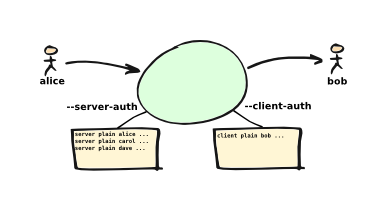
The same secrets file may be specified for both --client-auth and --server-auth options.
The secrets file has a line-based format: blank lines are ignored and the hash character (#) is used for comments.
Lines have four or five white-space delimited fields:
client-or-serverpassword-typeuseridpasswordclient-account-selector(client-side, optional)
The client-or-server field must be client or server; the password-type field should be plain or md5; the userid field is xtext-encoded user identifier; and the password field is the xtext-encoded plain password or a base64-encoded HMAC-MD5 state from emailrelay-passwd. For client lines the password-type can also be oauth.
For example:
# emailrelay secrets file
client plain bob password123
server plain alice e+3Dmc2
server plain carol my+20password
The xtext encoding scheme is defined properly in RFC-3461, but basically it says that non-alphanumeric characters (including space, +, # and =) should be represented in uppercase hexadecimal ASCII as +XX. So a space should be written as +20; + as +2B; # as +23; and = as +3D.
Base64 encoding can be used instead of xtext encoding by replacing plain by plain:b:
# emailrelay secrets file
client plain:b Ym9i cGFzc3dvcmQxMjM= # bob
server plain:b YWxpY2U= ZT1tYzI= # alice
server plain:b Y2Fyb2w= bXkgcGFzc3dvcmQ= # carol
Note that modern email services will expect user-ids and passwords containing non-ASCII characters to use UTF-8 character encoding and RFC-4013 normalisation.
Multiple client accounts can be defined in the secrets file by using a fifth field as an account selector. When an e-mail message is forwarded the authentication account is chosen by matching the ClientAccountSelector in the message envelope file (as set by a filter) with the account selector in the secrets file:
# emailrelay secrets file
client plain bob password123 # no selector, authenticate as bob
client plain alice e+3Dmc2 use_alice # selector 'use_alice'
client plain:b = = noauth # selector 'noauth', no authentication
Authentication proceeds according to an authentication 'mechanism' that is advertised by the server and selected by the client. Many authentication mechanisms have been defined and standardised, and the simplest ones just exchange a username and plain-text password. E-MailRelay supports the PLAIN, LOGIN and CRAM-MD5 mechanisms for both client-side and server-side authentication as a minimum, with XOAUTH2 on for client-side authentication. Other mechanisms might be built in or available via PAM (see below).
The PLAIN, LOGIN and CRAM-MD5 mechanisms can use plain-text passwords, stored in the secrets file using a password-type of plain. In addition, the CRAM-MD5 mechanism can also make use of hashed passwords generated by the emailrelay-passwd program and these are stored in the secrets file with a password-type of md5.
Hashed passwords are marginally more secure because the plain-text password which might be used on other accounts is not easily recovered. However, hashed passwords can only be used for HMAC authentication mechanisms that are based on the same hash function.
Using MD5 hashes the example secrets file would look like this:
# emailrelay secrets file
client md5 bob 9N2IRYVXqu7SkOW1Xat+wpR9NbA2R6fb61XlmqW+46E=
server md5 alice v1HOpuLIbbvgoJjhueeoqwfvtIp2C+gMA285ke+xxow=
server md5 carol x6UJKQF9f7HfhS1M+PW4s8rXIoT+L+WoqLz+rBwSKbw=
The XOAUTH2 mechanism can be used for client-side authentication using tokens that have been recently obtained from a third-party authentication server and added to the secrets file with a password-type of oauth.
When the --server-auth option is used clients must authenticate with the E-MailRelay server before they can send e-mail, but it is possible to configure some client IP addresses as 'trusted' so that connections from these addresses do not have to authenticate.
Trusted IP addresses are configured with lines in the secrets file having server in the first field, none in the second field, a wildcarded IP address in the third field, and an arbitrary keyword in the fourth field. The keyword field is passed to any external address verifier program specified by the --address-verifier command-line option; it is not used for any other purpose. Wildcarded IPv4 addresses can use a format like 192.168.0.0/24 or 192.168.0.*.
For example, this secrets file allows any client connecting over IPv4 from the 192.168.0.0/24 address range, or over IPv6 from the fe80::/64 or fc00::/7 ranges, to submit mail without requiring authentication:
# emailrelay secrets file
server none 192.168.0.* localipv4
server none fe80::/64 localipv6
server plain alice e+3Dmc2
server plain carol my+20password
On the client side, authentication is performed when E-MailRelay connects to a server that implements the SMTP AUTH extension with one of the supported mechanisms. If client-side authentication is required but the remote server does not support the AUTH extension, or does not support mechanisms for which E-MailRelay has secrets, then forwarding will fail.
When E-MailRelay successfully authenticates with the remote server the authentication name is passed as the AUTH parameter of the SMTP MAIL FROM command, ignoring any AUTH name from the original submission. This default policy can be modified by editing the MailFromAuthOut field in the message envelope file, perhaps by using a --filter or --client-filter program. The value in this envelope field should be empty for the default policy, <> for no AUTH name, or an xtext-encoded authentication name.
The TLS layer can also be used for authentication, independently of SMTP, as described below.
TLS encryption
E-MailRelay can use negotiated TLS to encrypt SMTP and POP sessions: use the --client-tls command-line option to enable client-side TLS encryption when E-MailRelay is acting as an SMTP client, and use --server-tls to enable server-side TLS when E-MailRelay is acting as an SMTP or POP server. The connections start off as unencrypted and the SMTP command STARTTLS (or the POP command STLS) can be used to negotiate TLS encryption before any passwords are exchanged.
The --server-tls option requires that the --server-tls-certificate option is used to specify a PEM-format file containing a X.509 certificate and private key.
This OpenSSL command can be used to create a self-signed certificate file suitable for testing:
$ openssl req -x509 -noenc -subj "/CN=$USER" -newkey rsa:2048 -keyout emailrelay.pem -out emailrelay.pem
TLS performs encryption to prevent eavesdropping, but it does not necessarily do authentication to prevent man-in-the-middle attacks. For full TLS authentication you must use private keys and X.509 certificates symmetrically on both ends, with TLS verification enabled in both directions. Refer to the documentation of all the --server-tls... and --client-tls... command-line options for more details.
E-MailRelay can also make outgoing SMTP connections using TLS encryption where the whole SMTP dialog is encrypted from the start (--client-tls-connection). This is sometimes called SMTP-over-TLS or secure SMTP (smtps) or implicit TLS and it is normally used with port number 465.
Similarly, when using --server-tls-connection the E-MailRelay server will expect all connections to be using TLS from the start, so the whole SMTP dialogue is encrypted, without the need for STARTTLS.
If E-MailRelay has been built with both MbedTLS and OpenSSL/LibreSSL libraries (as reported by emailrelay --version --verbose) then it will use OpenSSL/LibreSSL by default. To switch to MbedTLS use --tls-config=mbedtls.
PAM authentication
E-MailRelay on Linux supports the use of PAM (Pluggable Authentication Modules) for authentication if it has been built with the --with-pam configure option.
PAM authentication can be used to authenticate SMTP and POP connections coming in from remote clients; it cannot be used by E-MailRelay to supply passwords when acting as an SMTP client.
Use --server-auth=pam: and/or --pop-auth=pam: on the command-line to use PAM authentication for SMTP and POP respectively. The E-MailRelay server will then advertise an SMTP authentication mechanism of PLAIN and do the actual authentication via PAM.
The PAM system itself must be configured with a service of emailrelay. This normally involves creating a file /etc/pam.d/emailrelay containing something like the following:
auth requisite pam_unix.so nullok_secure
With this configuration the E-MailRelay server will use normal unix system account names and passwords to authenticate remote clients. On some systems this will require special permissioning to allow the E-MailRelay server to read the shadow password database, so run the server as root and also add the --user=root command-line option to make sure that the process's effective user-id stays as root while it accesses the PAM system.
Submission
New e-mail messages can be submitted into an E-MailRelay server using SMTP or by using the emailrelay-submit utility to create the content and envelope file directly in the spool directory.
If using SMTP for submission make sure that the submitting user agent emits separate e-mail messages for each Bcc recipient so that one Bcc recipient cannot see the addresses of any of the others.
On Linux/Unix systems the emailrelay-submit tool is normally installed so that it runs with elevated privileges so that it can write into the E-MailRelay spool directory. It might also be just a symbolic link to the main emailrelay binary, in the style of BusyBox, and in that case it will have reduced functionality.
One way of using emailrelay-submit is to construct a new e-mail message from only command-line parameters. This can be useful for creating automated alert e-mails, for example:
emailrelay-submit -dtFN --to="user@localhost" --content U3ViamVjdDogaGVscA --content="" --content=ZXJyb3I
Each --content parameter is a base64-encoded line of content, which can be a header line, an empty line or a line of body text.
Alternatively, the message content can come from a RFC-5322 format file, read from either the standard input or --input-file, with just envelope addresses passed on the command-line:
emailrelay-submit --to="user@localhost" --from="sender@localhost" --input-file=content.txt
Or the submitted message content can come from a mixture of command-line parameters and an input file:
emailrelay-submit -dtF --to="user@localhost" --content=U3ViamVjdDogaGVscA --content="" --body --input-file=body.txt
Or a complete message file can be submitted, with the envelope addresses parsed out of the message headers:
emailrelay-submit --bcc-split --input-file message.eml
In this example if the message headers specify more than one Bcc recipient then multiple messages will be submitted.
Routing
E-MailRelay is often used to store-and-forward e-mail messages, with the forwarded messages going to a smarthost for onward routing. (The smarthost address is given by the --forward-to or --as-client command-line option.)
However, E-MailRelay can also be used to route outgoing e-mail messages directly to their final destinations without needing a smarthost.
The ForwardToAddress field in every message envelope file is normally empty but it can be populated by a filter script to activate message routing. If E-MailRelay sees a TCP address in the ForwardToAddress field when a message is being forwarded then it will connect to that address rather than the default --forward-to address from the command-line or configuration file. And if every message is given a ForwardToAddress then the command-line --forward-to address will not be used at all so it can be a dummy address like 127.0.0.1:9.
The ForwardToAddress should normally be an IP address and port number obtained from a MX DNS query but it can also be a domain name and port number, in which case a normal A or AAAA DNS lookup is used to determine the network address.
Normal e-mail routing is done according to the domain names in the message recipient addresses (so a message to alice@example.com gets routed to example.com:25) and using MX DNS lookups. But if there are multiple recipients with different domain names then the message will have to be split up into independent copies. This means that normal e-mail routing is best done in two stages: first use a filter to split the message into independent copies grouped by domain, and then use a client filter to do MX DNS lookups on those domain names to populate the ForwardToAddress.
(The built-in split: filter can be used to split messages by recipient domain and store the domain name in the ForwardTo envelope field.)
If E-MailRelay sees a ForwardTo value in the envelope file when it is forwarding a message and if there is a defined --client-filter then the filter will be run early so that it can populate a ForwardToAddress before connecting to the remote server. The contents of the ForwardTo field is not interpreted by E-MailRelay itself; it causes the client filter to run early but then it is up to the filter to make use of its value.
(The built-in mx: filter can be used to do a MX DNS lookup on the ForwardTo domain and fill in the ForwardToAddress.)
Connection failures do not cause message forwarding to fail so any messages routed to unavailable addresses will stay in the spool directory. Use --poll to make sure that these messages are retried and check the spool directory for old messages files from time to time.
If routed SMTP connections need to authenticate using different client account details then the filter that sets the ForwardToAddress in the message envelope file should also populate the ClientAccountSelector field. The selector value in the envelope is used to pick one of the client rows in the client secrets file having a matching fifth field.
Delivery
When running in a simple store-and-forward setup E-MailRelay does not concern itself with message delivery; every e-mail message ends up in the main spool directory for forwarding, without regard to the recipient addresses. However, it is quite easy to have a delivery filter that examines the recipient addresses in each e-mail message and moves the message files into a separate mailbox for each recipient.
A mailbox is normally just a sub-directory of the main spool directory with a name matching the first part of the recipient address. It is traditional to have a catch-all mailbox called postmaster for unrecognised names.
Deriving a suitable mailbox name from the recipient address is best done by an address verifier script (--address-verifier). The address verifier can check each recipient address and map it to a mailbox name which then gets written to the envelope file's To-Local list. After that a delivery filter script (--filter) just has to move the message files into the designated mailboxes.
Once e-mail messages have been delivered into separate mailboxes they can be accessed by individual users using POP with the --pop-by-name option. When a user's e-mail user agent retrieves messages using POP it supplies a user-id for authentication purposes and E-MailRelay will use this user-id to select the appropriate mailbox from which to serve up e-mails.
Delivery is normally only relevant to incoming messages being received from external systems, but it might also be desirable for outgoing messages that are addressed to local users. For these messages is makes sense to use the delivery mechanism to move the message files straight into the incoming mailbox rather than have the message forwarded to the smarthost and then come back in again.
deliver:
The built-in deliver: filter does message delivery to the mailboxes associated with any local recipient addresses. Once an address verifier has identified one or more of the recipient addresses as local and the mailbox names have been written into the envelope file the deliver: filter copies the message files into the mailbox sub-directories. If all the recipient addresses were local then the filter deletes the original message from the spool directory.
Eg:
--address-verifier=account: --filter=deliver:
The deliver: filter creates mailbox directories as necessary, but if the mailbox directory already exists and has new, tmp and cur sub-directories within it then it is treated as a maildir mailbox. In this case the content file (only) is copied into the cur sub-directory. This can be useful for serving up messages with an IMAP server such as dovecot.
Mailboxes are normally sub-directories of the spool directory, but the --delivery-dir command-line option can be used to provide the deliver: filter with a different base directory.
Delivery status notifications
E-MailRelay does not generate delivery status notifications (DSNs). If required failed messages in the spool directory can be processed by some other means, with the DSN messages submitted into an outgoing E-MailRelay instance that either forwards to a smarthost or does its own routing. See Submission and Routing above.
IP addresses
By default the E-MailRelay server listens for connections on the wildcard IPv4 and IPv6 addresses, and when making outgoing connections it does not explicitly bind any particular address to the the local socket.
If a single network address is specified with the --interface command-line option then that address is used for listening.
Eg:
--interface 127.0.0.1
If the --client-interface option is used then that address is used to bind the local end of outgoing SMTP client connections.
Eg:
--client-interface 192.168.0.1
More than one address can be given in the --interface option separated by commas, or multiple --interface options can be used. All of those addresses will be used for listening.
Eg:
--interface 192.168.0.1,127.0.0.1,fc00::1,::1 --interface 192.168.0.1 --interface 127.0.0.1 --interface fc00::1 --interface ::1
On some systems interface names can be used, in which case all the addresses associated with that interface are used for listening.
Eg:
--interface eth0
The interface name can have a -ipv4 or -ipv6 suffix to limit the listening addresses to one address family.
Eg:
--interface eth0-ipv4
The --interface option can also have one of the prefixes smtp=, pop= or admin= so that it is only used in that context.
Eg:
--interface smtp=192.168.0.1 --interface pop=127.0.0.1 --interface admin=127.0.0.1 --interface smtp=eth0-ipv4,pop=eth1-ipv6
The IPv4 and IPv6 wildcard addresses (0.0.0.0 and ::) can be used with --interface and --client-interface to enable the use of IPv4 only or IPv6 only.
To use IPv4 only for incoming connections use --interface 0.0.0.0; for IPv6 only on incoming connections use --interface ::.
--interface 0.0.0.0 # IPv4 only --interface :: # IPv6 only
To use IPv4 only on outgoing SMTP connection use --client-interface 0.0.0.0; for IPv6 only on outgoing SMTP connections use --client-interface ::.
--client-interface 0.0.0.0 # IPv4 only --client-interface :: # IPv6 only
Hostnames given in the --forward-to, --as-proxy and --as-client options are resolved to IPv4 addresses and/or IPv6 addresses using DNS. If both IPv4 and IPv6 records are returned from the DNS query then the --client-interface option can be used to select either the IPv4 or IPv6 results. Otherwise the first address is used, whether that is IPv4 or IPv6.
Eg:
--as-client ipv4or6.example.com:25 --client-interface 0.0.0.0 --as-client ipv4or6.example.com:25 --client-interface ::
Socket activation
On Linux/Unix systems E-MailRelay can be passed open listening file descriptors at start-up by using the --interface option with a value like fd#3. This allows a service management system to do the initial listening and only start up the E-MailRelay server when a connection comes in. Systemd calls this "socket
activation".
Eg:
--interface=fd#4 --interface=smtp=fd#5,pop=fd#6
Unix domain sockets
E-MailRelay on Linux/Unix will listen on unix-domain sockets instead of IPv4 or IPv6 if the --interface option is given with an absolute file-system path:
Eg:
--interface=/run/smtp.s --port=0
When listening on more than one unix-domain socket use the extended form of the --interface option with a prefix of smtp=, pop=, or admin=:
Eg:
--interface=smtp=/run/smtp.s --port=0 --interface=pop=/run/pop.s --pop --pop-port=0
The forwarding address can also be a unix-domain address:
Eg:
--forward-to=/run/smtp.s
And it is also possible to communicate with message filters over a unix-domain socket:
Eg:
--filter=net:/run/filter.s --filter=spam:/run/spamd.s --filter=spam-edit:/run/spamd.s
SOCKS
E-MailRelay can use a SOCKS 4a proxy for establishing outgoing SMTP connections; just append the SOCKS proxy address to the SMTP server's address, separated by @.
For example, this could be used to send e-mails via the Tor network, assuming there is a local Tor node running on port 9050:
emailrelay --forward-to example.com:smtp@localhost:9050 ...
The Tor system will then be used to resolve the example.com domain name and establish the connection. The target SMTP server will see a connection coming from the Tor exit node rather than from the E-MailRelay server.
SMTP extensions
Some standard extensions of the SMTP protocol can be enabled by using the --server-smtp-config and --client-smtp-config command-line options. These include the CHUNKING and SMTPUTF8 extensions defined in RFC-3030 and RFC-6531 respectively. However, these extensions should only be enabled if the next-hop SMTP server that you are forwarding to also supports them, otherwise there is a risk that any mail messages that require those extensions will fail to be forwarded.
Administration interface
If enabled with the --admin command-line option, the E-MailRelay server will provide a network interface for performing administration tasks. This is a simple command-line interface which is compatible with netcat and telnet:
$ emailrelay --as-server --port=125 --forward-to=localhost:25 --admin=10026 $ telnet localhost 10026 E-MailRelay> help E-MailRelay> quit
The forward command is used to trigger the E-MailRelay server into forwarding spooled mail to the next SMTP server.
The flush command is similar but it uses its own connection to the SMTP server and waits for the messages to be sent.
The unfail-all command can be used to remove the .bad filename extension from files in the spool directory.
The smtp disable command will cause E-MailRelay to reject new SMTP connections with a 421 service not available message. This can be useful when shutting down the service without disrupting existing connections.
The list command lists the messages in the spool directory, status provides network status information and activity statistics, and notify enables asynchronous event notification through the administation connection.
Connection blocking
All incoming connections from remote network addresses are rejected by default, but can be allowed by using the --remote-clients or -r option. This is to guard against accidental exposure to the internet.
Incoming SMTP connections can also be checked against DNSBL blocklists in order to block connections from known spammers. Use the --dnsbl option to define a list of DNSBL servers, together with a rejection threshold. If the threshold number of servers 'deny' the incoming connection's network address then E-MailRelay will drop the connection immediately.
The --dnsbl configuration is a comma-separated list starting with a list of DNSBL servers, optionally followed by the threshold, millisecond timeout and DNS server transport address:
emailrelay -r --dnsbl spam.example.com,block.example.com,1,500,1.1.1.1:53 ...
The threshold defaults to 1, the timeout defaults to a small number of seconds, and the DNS server defaults to the first of the local system's configured nameservers, so a simple list of DNSBL servers can be used:
emailrelay -r --dnsbl spam.example.com,block.example.com ...
For backwards compatibility the comma-separated fields can be reversed:
emailrelay -r --dnsbl 1.1.1.1:53,500,1,spam.example.com,block.example.com
A threshold of zero means that the DNSBL servers are consulted but connections are always allowed. This can be combined with verbose logging (--log -v) for initial testing:
emailrelay --log -v -r --dnsbl spam.example.com,block.example.com,0 ...
If the timeout period expires before a collective decision is reached then the connection is allowed by default. This default behaviour can be changed by using a negative timeout, but beware that an unresponsive DNSBL server might then result in all incoming connections being blocked:
emailrelay -r --dnsbl spam.example.com,block.example.com,1,-5000 ...
Connections from loopback and private (RFC-1918) network addresses are never checked using DNSBL.
POP server
The POP protocol is designed to allow e-mail user agents to retrieve and delete e-mail messages that have arrived at their final destination.
The POP server in E-MailRelay is enabled with --pop and then --pop-auth to point to the authentication secrets file. By default it serves up e-mail messages that are in the main spool directory. However, having a POP client delete messages in the E-MailRelay spool directory that would otherwise be forwarded by SMTP is probably not a good idea. In this situation the --pop-no-delete option can be used to make the POP delete command appear to succeed but actually do nothing. This may confuse some POP clients resulting in message duplication, but more capable user agents keep track of the messages they have retrieved to avoid duplication.
Another approach is to copy message files out of the main spool directory before serving them up with POP, then the POP client can safely delete them without affecting SMTP forwarding. The --pop-by-name option should be used to do this. E-MailRelay will then serve up e-mail messages from a sub-directory of the main spool directory, with the sub-directory name being just the name that the POP client uses to authenticate.
To get the e-mail message files into the --pop-by-name sub-directory a filter script can be used. This should just copy the new envelope file into those sub-directories of the main spool directory for which there are matching entries in the POP secrets file.
To save disk space the POP server using --pop-by-name will look for content files in the main spool directory if it cannot see the content file in the sub-directory. In that case the POP delete command will delete the envelope file from the sub-directory but only delete the content file if there are no other envelope files with the same name in either the main spool directory or any other sub-directory.
Alternatively, another way to save disk space on Linux/Unix is for the filter script to copy content files into the sub-directories but use hard links.
The built-in copy: filter can be used to work with --pop-by-name. It copies message files into all sub-directories (whether they have a matching POP account or not) and by default it then deletes the original message files. To keep the original files in the main spool directory so they can be forwarded use copy:nodelete; to copy just the envelope file and leave the content file alone use copy:pop; and to copy content files with hard links use copy:hardlink.
The built-in delivery: filter also works well with --pop-by-name. It copies message files into sub-directories (now conceptually delivery mailboxes) according to who the message is addressed to. This requires an address verifier to interpret message recipient addresses as belonging to local users or not. See Delivery above for more information.
Run-time environment
On Linux/Unix systems an E-MailRelay server started as root runs mostly with an unprivileged effective user-id and group-id given by the --user command-line option, defaulting to daemon. It switches back to root only when necessary to access files, bind sockets etc. although when writing spool files only the effective user-id is changed, not the group-id, so new files have group ownership corresponding unprivileged user, even without the group sticky bit on the directory.
The fine-grained capabilities of E-MailRelay running as root should normally be managed through the init system, such as systemd's CapabilityBoundingSet and AmbientCapabilities configuration items.
The program runs for most of the time with a umask of 077, switching to 007 when creating files in the spool directory. After a normal installation the spool directory has ownership of root.daemon with permissions of -rwxrwsr-x so messages files are created with permissions of -rw-rw----. This allows normal users to list messages files but not read them.
The emailrelay-submit program normally has group ownership of daemon with its group set-user-id flag set. This allows it to create message files in the spool directory and the files created end up owned by the submitter but with group ownership of daemon.
External filters and address verifiers are executed as the unprivileged user and they are given an almost empty set of environment variables (PATH and IFS), and no open file descriptors other than stdin and stderr open onto /dev/null, and stdout open onto a pipe. The execve() system call is used so the security complications of system() or popen() are avoided.
The effective user-id and group-id switching can be disabled by using --user=root.
By default the emailrelay program will fork and detach so that it runs in the background, independently of the process that started it. The --no-daemon option can be used to run in the foreground without forking. The program exit code is 0 on success, 1 on error but 2 if the listening socket could not be bound (which often indicates that another E-MailRelay instance is already running).
On Windows there is no user-id switching. All files are opened with the _SH_DENYNO option so they can be accessed without sharing violations.
Files and directories
On Linux/Unix systems E-MailRelay installs by default under /usr/local, but binary distributions will probably have been built to install elsewhere.
Installation directories can be defined at build-time by the following configure script command-line options:
- --mandir=<dir>
- --sbindir=<dir>
- --localedir=<dir>
- e_bsdinitdir=<dir>
- e_docdir=<dir>
- e_examplesdir=<dir>
- e_icondir=<dir>
- e_trdir=<dir>
- e_initdir=<dir>
- e_libdir=<dir>
- e_pamdir=<dir>
- e_spooldir=<dir>
- e_sysconfdir=<dir>
- e_rundir=<dir>
- e_systemddir=<dir>
These are all defaulted to paths that are ultimately based on --prefix, so ./configure --prefix=$HOME will work as expected.
For a directory structure conforming more closely to the Linux File Hierarchy Standard (FHS) use the configure.sh wrapper script:
./configure.sh
make
sudo make install
It is possible to change the installation root directory after building by using make DESTDIR=<root> install or DESTDIR=<root> make -e install. However, this will not change the default spool directory path built into the scripts and executables so the correct spool directory will then have to be specified at run-time with the --spool-dir command-line option.
On Windows the installation GUI prompts for two installation directories, and these default to %ProgramFiles%/E-MailRelay for programs and %ProgramData%/E-MailRelay for data.
Windows
Setup program
To install E-MailRelay on Windows run emailrelay-setup.exe.
The installation GUI will take you through the installation options and then install the run-time files from the payload directory into your chosen locations and also create a startup batch file (emailrelay-start.bat) and configuration file (emailrelay.cfg).
If you plan to install into Program Files and ProgramData, or if you want to run E-MailRelay as a Windows service then you will need to allow the installation program to run as Administrator.
You can also run the main E-MailRelay program emailrelay.exe directly without going through the installation process but you will need to refer to the documentation to set the appropriate configuration options.
Running the program
After a successful installation you should see E-MailRelay listed in the Windows Start Menu and/or as an entry in the Windows Services tool.
The Start Menu item will run the startup batch file emailrelay-start.bat. This is normally in the ProgramData\E-MailRelay folder, together with the configuration file emailrelay.cfg. Once the E-MailRelay server is running you should see an icon appear in the Windows System Notification Area (also known as the System Tray) under the Show hidden icons button.
Or if E-MailRelay runs as a service you should see an entry in the Windows Services tool with a status of Running. Check the E-MailRelay log file to see what it is doing.
Configuration
E-MailRelay is configured with options like --verbose and --spool-dir in the emailrelay-startup.bat batch file, or equivalently verbose and spool-dir lines in the emailrelay.cfg configuration file.
Note that emailrelay-start.bat lives under ProgramData, and although this might be a hidden directory you can still navigate there by right-clicking on the E-MailRelay link under Program Files\E-MailRelay and selecting "Open file
location".
You can edit the batch file or configuration file using Notepad: right-click on the file, then show more options and edit.
Alternatively, use the emailrelay-gui program to make the changes.
All configuration options are documented in the E-MailRelay reference document.
Account user-ids and passwords can be configured by editing the E-MailRelay secrets file, normally ProgramData\E-MailRelay\emailrelay.auth. Check that the --client-auth or --server-auth options in the startup batch file or configuration file refer to this file.
Manual installation
The manual installation process for when you cannot run the setup program can be as simple as this:
- Create a new program directory
C:\Program Files\E-MailRelay. - Create a new spool directory
C:\Program Files\E-MailRelay\spool. - Copy the EXE files from
programsin the zip file intoC:\Program Files\E-MailRelay. - Create a new text file, eg.
C:\Program Files\E-MailRelay\auth.txt, to contain account details. - Add account details to
auth.txtwith a line likeclient plain myaccount mypassword. - Right-drag
emailrelay.exeonto the desktop to create a shortcut for the server. - Add configuration options to the server shortcut properties in the
targetbox.
The configuration options should normally include:
--log--verbose--log-file=@app\log-d.txt--spool-dir=@app\spool--client-auth=@app\auth.txt--client-tls--forward-to=smtp.example.com:25--forward-on-disconnect--poll=60
Copy the shortcut to Start Menu and Startup folders as necessary.
Running as a service
E-MailRelay can be set up as a Windows service so that it starts up automatically at boot-time. This can be enabled on the Server startup page in the installation program or later using the emailrelay-gui configuration program.
Alternatively, to set up the service manually you must first have a configuration file called emailrelay.cfg that contains all the configuration options for running the E-MailRelay server, and you must have a simple service-wrapper configuration file called emailrelay-service.cfg that points to it, and this must be in the same directory as the service wrapper executable (emailrelay-service.exe).
The contents of the service-wrapper configuration file can be a single line that points to the folder containing the configuration file, like this:
dir-config="C:\ProgramData\E-MailRelay"
Then just run emailrelay-service --install from an Administrator command prompt to install the service.
If you need to run multiple E-MailRelay services then put a unique service name and display name on the emailrelay-service --install <name> <display-name> command-line. The service name you give is used to derive the name of the configuration file (<name>.cfg) that contains the E-MailRelay server's configuration options, so you will need to create that first.
Note that a service specific error code when starting the service is the main emailrelay program's exit code. This will have the value 2 if the listening socket is already in use, normally indicating that another E-MailRelay program is running.
Uninstall
To uninstall:
- Stop the program and/or the service.
- Uninstall the service, if installed (
emailrelay-service --remove). - Delete the files from the E-MailRelay
program filesfolder (eg.C:\Program Files\E-MailRelay). - Delete the files from the E-MailRelay
program datafolder (eg.C:\ProgramData\E-MailRelay). - Delete any desktop shortcuts (eg.
%USERPROFILE%\Desktop\E-MailRelay.lnk). - Delete any start menu shortcuts (eg.
%APPDATA%\Microsoft\Windows\Start Menu\Programs\E-MailRelay.lnk). - Delete any auto-start shortcuts (eg.
%APPDATA%\Microsoft\Windows\Start Menu\Programs\Startup\E-MailRelay.lnk). - Clean up the registry under
HKLM\System\CurrentControlSet\Services\EventLog\Application\emailrelay.
Diagnostics
E-MailRelay logging is sent to the Windows Event Log and/or written to a log file, and individual failed mail messages will have the failure reason recorded inside the .bad envelope file.
The Windows Event Log can be accessed by running eventvwr.exe or searching for Event Viewer; from there look under Windows Logs and Application.
You can increase the verbosity of the logging by adding the --verbose option to the E-MailRelay options, typically by editing the emailrelay.cfg configuration file in the C:\ProgramData\E-MailRelay folder.
Testing with telnet
The telnet program can be used for testing an E-MailRelay server.
To install the program search for Windows Features and enable the "Telnet
client" checkbox.
Then run telnet from a command prompt, using localhost and the E-MailRelay port number as command-line parameters:
telnet localhost 25
This should show a greeting from the E-MailRelay server and then you can start typing SMTP commands like EHLO, MAIL FROM:<..>, RCPT TO:<...> and DATA. Refer to RFC-821 Appendix F for some examples.